B2Drop Template Configuration
The B2Drop template allows users to mount their B2Drop storage within JupyterLab using WebDAV authentication.
JupyterLab DataMount uses rclone to mount B2Drop. Check out their documentation for more details.
Requirements
For a safe mount of B2Drop an app password is required.
- Open B2Drop Security Settings
- Scroll down, enter "JupyterLab DataMount" as "App name" and click on "Create new app password"
- Save "Login" ( aka user ) and "Password"
Clicking on "Create new app password" does not do anything? Try using a different browser.
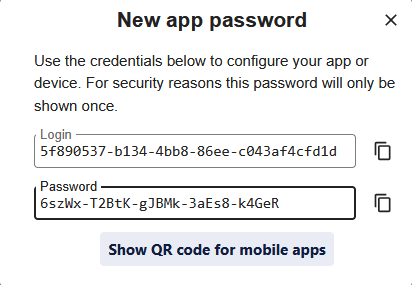
Configuration Parameters
To configure a B2Drop mount, the following parameters are required:
- Path: The path within B2Drop to be mounted (default:
/, mounts all files in B2Drop). - User: "Login" from the app password.
- Password: "Password" from the app password.

Advanced
RClone configuration
The following configuration is used to mount B2Drop with rclone:
b2drop.config:
[b2drop]
type = webdav
url = https://b2drop.eudat.eu/remote.php/dav/files/_user_/
vendor = nextcloud
user = _user_
pass = _obscuredpassword_
Mounted via
rclone mount --config b2drop.config b2drop:_remotepath_ _path_ --vfs-cache-max-size=10G --vfs-read-chunk-size=64M --vfs-cache-mode=writes --allow-other --uid=1000 --gid=100
JupyterHub pre_configuration
The following configuration can be used to preconfigure a B2Drop mount for users:
# pip install jupyterhub-datamountspawner
c.JupyterHub.spawner_class = 'datamountspawner.KubeSpawner'
c.KubeSpawner.init_mounts = [
{
"path": "_path_", # relative path. "b2drop" is a valid value
"options": {
"displayName": "B2Drop (external)",
"template": "b2drop",
"readonly": True, # default: False
"config": {
"remotepath": "/", # If only a subdirectory should be shared, define it here
"type": "webdav",
"url": "https://b2drop.eudat.eu/remote.php/dav/files/_user_/",
"vendor": "nextcloud",
"user": "_user_",
"obscure_pass": "_password_" # will be obscured during config creation
}
}
}
]
- Replace _path_, _user_ and _password_
- Users will not see the used configuration